
Security and Ease of Access
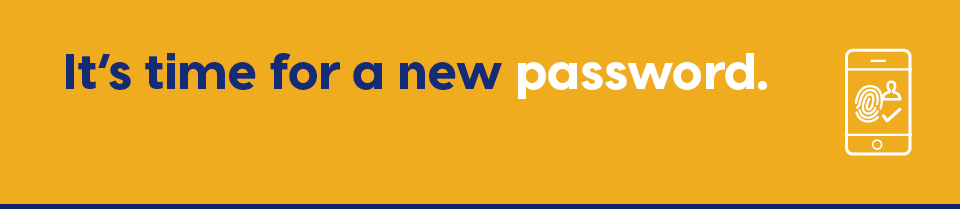
Keeping your finances and data secure is a top priority at Venture Credit Union. That’s why we offer the latest security features to help keep your information safe when accessing your accounts online.
Secure Passwords
Venture Credit Union follows the latest security standards by requiring a complex password to access your online banking. If you haven’t already done so, you will be required to update your password to safeguard your information.
When choosing a password, here are a few best practices to keep in mind:
- Choose a password that differs from other passwords you use to access other online services, like your social media accounts or email
- Avoid using names, dates or numbers related to your identity, such as birthdays, family, names, pets, addresses or phone numbers.
- Try to use a sequence of words, numbers and special characters that you will remember, but which will make it difficult for others to guess.
To update your password:
- Log into online banking
- Navigate to Profile & Preferences (or choose Settings if you’re using the mobile app) and select Change Personal Access Code
Note: If your business uses online banking and has a delegate(s), you will need to update your password before your delegate will have access to online banking.
Self-Serve Password Reset
Forgot your password? You can reset your password safely online by clicking “Forgot your password” on the online banking login screen and confirming your identity following the on-screen prompts.
Multi-Factor Authentication
Multi-Factor Authentication offers an added layer of protection when accessing online banking. In addition to your login credentials, multi-factor authentication will also ask you to confirm your identity using a secondary method when signing into online banking.
If this is your first-time logging into online banking, you will be asked to register for Multi-Factor Authentication. To register, simply sign in using your login credentials and follow the instructions.
Looking for extra support?
We’re here to help. For additional support or questions on accessing your accounts online, please contact or visit your nearest branch.
For after-hours support, you can contact Sonoma Online Technical Support at 1-888-CREDIT-U (273-3488) and they will be happy to help you.
